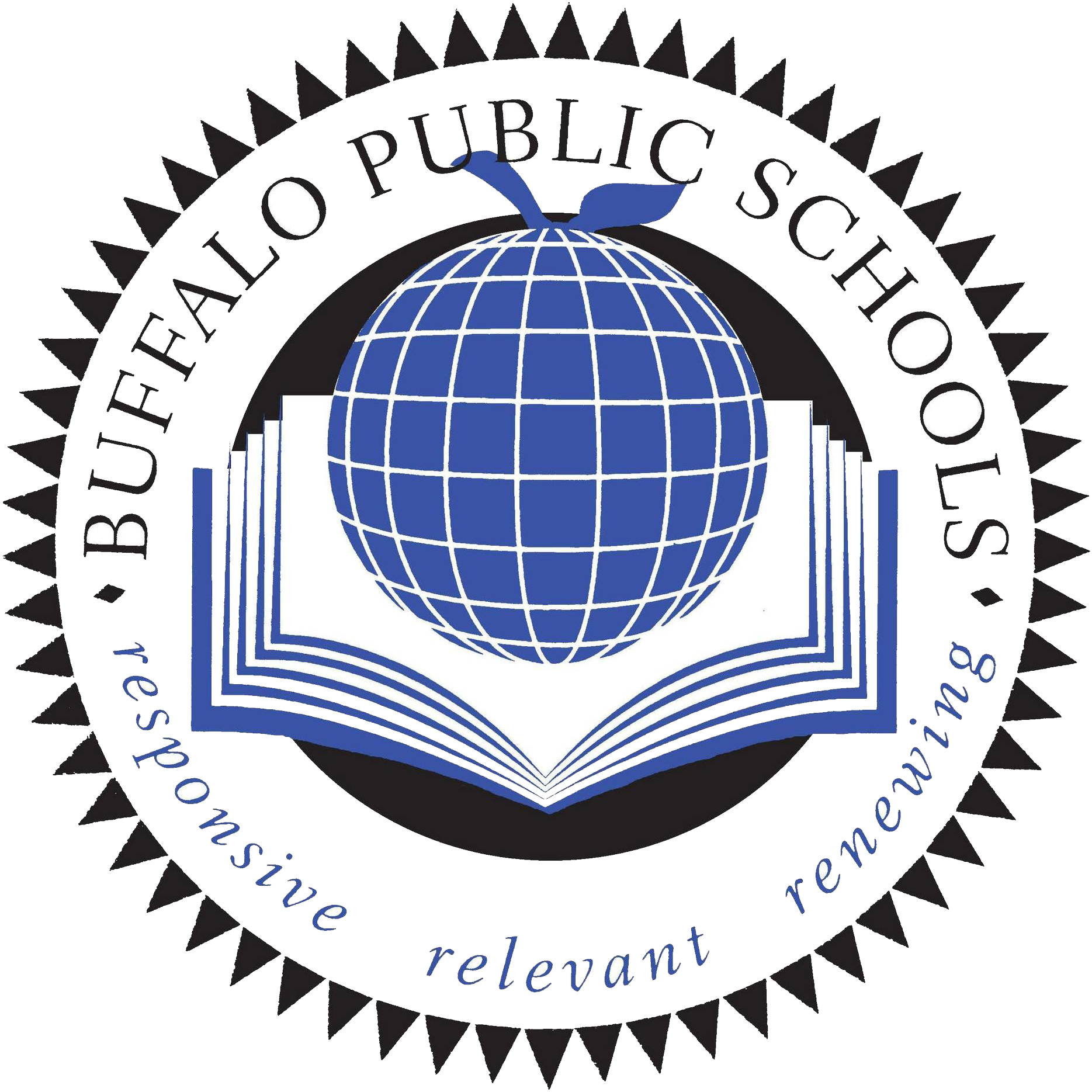Staff Password Reset
Change Your BPS Password Using Clever
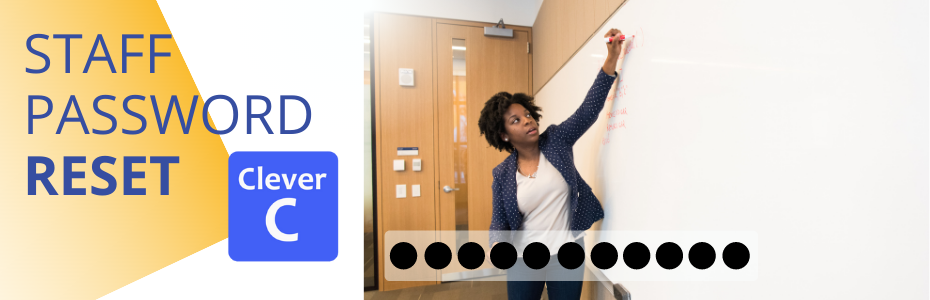
While many of you were on vacation, the IT Department has been continuing to upgrade our systems and applications. As the next step in implementing additional security measures, all BPS users must reset their passwords. We will be utilizing Clever for this process, a tool familiar to all teachers and students. The link for Clever can be found on the Staff Resources page of the BPS Website. Once complete, users will see benefits such as:
Advanced filtering of student activity, limiting the issues that teachers are dealing with in the classroom
Improved safety features, detecting early warning signs of sentiment and intent of violence, self-harm, and suicide
Additional rights for teachers providing the ability to reset student passwords through Clever without calling the Help Desk.
Greater control over quarantined email for staff, providing the ability to view and release email that is safe.
If you have multiple devices, or use your personal cell phone for District email, it is advisable to power down the device you are not using when you are changing your password.
Staff will receive more specific communication about the process for student accounts in the coming days. Thank you for your cooperation as we continue to implement additional security features!
After you complete the password, reset your password, it may take approximately 10 minutes for the new password to synchronize across all systems. You may not see any change at first, but after the time has elapsed, you may be prompted to reauthenticate or sign-in to various applications with the new password.
These applications all use your O365 password to authenticate. You may be prompted to sign-in to them and/or enter your 2FA authentication code after your password is reset.
BPS Website
Clever
Edoctrina
Email
Google Docs
Infinite Campus
Knowbe4
Lexia (Core5&PowerUp)
Microsoft Teams
MUNIS
Nearpod
Office365
PGS
Schoology
Team Dynamix
ThinkCentral
Workplace
Lifesize